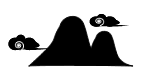×
[PR]上記の広告は3ヶ月以上新規記事投稿のないブログに表示されています。新しい記事を書く事で広告が消えます。
★ - An important update. Check out the bottom section of this page for further information or click here to scroll down automatically.
Since I'm planning on using Nico Nico Douga for storing my videos from this week forward, I have decided to post a tutorial on how to register a user account and how to upload self made videos. Nico Nico is a great place if you're looking for some prime quality fanmade content straight from Japan. Their service is not limited to simply hosting videos. They have channels with streaming anime and much more, but that's for you to find out after you register, so let's get crackin'.
Unlike on YouTube, Nico Nico Douga requires you to register even if you're only interested in viewing the videos. Since it's a japanese site, registration can be troublesome if you don't know your way around. After going to Nico Nico Douga website, you'll be able to see this banner on a black bar in the top section of the page:
If instead of going to the main page you click a video link and you're not registered, you'll be able to see a larger banner as the one shown below. After clicking on either one of them, you'll be taken to the registration page.
After you've done that, it's self explainatory for the most part. You'll need to enter standard data starting with a valid e-mail address and a nickname you've chosen for yourself. The nickname should be between 2 and 16 characters long. It will be visible if you decide to upload videos on your own, but we'll get to that later.
After e-mail and nickname it's time to choose an avatar. Pick whatever you want. It doesn't matter really. It's displayed in your user profile.
Next is the gender, date of birth and residence. Click the radio button on the left, as seen on the screenshot, if you're a man, or choose the right one if you're a woman. Now input your date of birth, or anything that makes you 18+ if you wish to enjoy the x rated videos, which Nico Nico allows. The next option is your place of residence. The list shows japanese prefectures only, so choose anything and you'll be fine. I'm assuming they use this info in their statistics.
Now for the password. No less than 8, but no more than 16 standard alphanumerical characters. Repeat the password in the next box to confirm it.
In case you forget your password, there are ways to recover it. To help you get to your account when the password is lost, choose a secret question and answer. Again, look at the screenshot to see the number of characters allowed for each line.
We're almost done. Now choose the account type. You can choose between regular or premium. With premium you can access some of the special content, mainly in channels that stream anime and other commercial videos. We'll assume that you want the free membership. Mark the radio button second from the top.
After you've chosen your account type, click this button and you'll be taken to the next page where all you have to do is confirm all you've been typing in so far.
So let's check if everything is correct. You'll see all of information on one page and if you haven't made any typos in your email or nickname, let's move on.
Now all that's left to do is type the code into the textbox and click the button just under it. The right one will reload your code in case something got screwy.
That's it. Within 24 hours, usually instantly, you'll be getting an email and your account will be activated. Your login will be your e-mail address, not the nickname you've chosen. Type in your e-mail and password and gain access to superplay videos, watch girls in school uniforms and enjoy all the fanboyism you can handle. Here's a sampler.
Nico Nico Douga is a video sharing service so naturally you're able not only to enjoy what other users have submitted but you can share some videos of your own. If you're reading this section, I'm assuming that you've completed the registration process successfully. Log yourself in at the main page. At the top of the page you'll see a black bar with some links. Find the one that says 動画を投稿 [Douga wo toukou - This translates to "video submission"] and click on it.
The link will take you to the Smilevideo.jp page, where you can use your e-mail address and your password to log in.
After you've logged in, look for this link: 動画の新規アップロード [Douga no shinki appuroodo - New video upload]. You'll find it just above the meter showing how much upload space you have left. Unlike YouTube, Nico Nico users do have a limit of uploaded videos but it will last you for some time and Nico Nico is expanding, so don't worry.
Now you'll find yourself on the upload page. Here you'll choose the video file you want to upload and its aspect ratio. Nico Nico suggests to use constant bitrate setting for the sound and lists compatible video compressions. Take a look at the text just under the 推奨動画エンコード設定 [Seishou douga enkoodo settei - Recommended encoding settings]. After you've chosen your file and set the aspect ratio, click on the wide button seen in the dark frame. A confirmation window will pop up, click OK and the upload will begin.
Nico Nico handles tons of uploads so be patient. When the page will reload you'll most likely see two lines of text informing you that your file is now waiting to be processed and you'll be informed about the number of videos awaiting encoding before yours. In my case the number was six.
The messages displayed in the grey textbox will reload a few times informing you what's happening with your file at the moment. When the encoding is finished, It's time to input video information that will be displayed to the public. You can now choose one of the three stills for a thumbnail of your video or specify a frame of your choice, but I've discovered that messing around with frame choice doesn't work too well, so for this tutorial I'll stick with the defaults. Just mark the radio button corresponding to the image you want and ignore the grey button below.
Further down is the one line video title field and the video comment field. Ignore the tickbox just above the video title. Type in whatever you feel is right and let's move further down the page.
Further down are five sections. These are as follows:
カテゴリタグの登録 - Here you can select a category tag for your video. Just open the list and select the tag that applies to the video as a whole. I'll translate the categories later.
外部プレイヤーの再生 - Here you can specify whether or not you want to permit embedding of your video. Nico Nico's embedding policy is very restrictive and only selected platforms like Mixi, LiveBlog or Ameba can post Nico content to be streamed directly from a third party site. The option is set to "allow" by default and I would leave it there. After all, you've uploaded the video for others to see. Let them share it and post if they want to.
@BGMに使用 - This one I had some trouble figuring out. It seems like this option allows you to tag your video, allowing for its music track to be used by others. I'm not entirely sure how this works since I wasn't able to choose this option for any of my videos.
他ユーザーへの公開 - This option will let you choose whether or not you want the video to be public. It is set to "allow", as in allow to be viewed by everyone, by default.
使用作品 - Here you can tag your video with a keyword. If you do so, your video will become a part of Niconi Commons and will be accessable through this section of Nico Nico Douga. Niconi Commons gathers all work under Creative Commons license, which means all the video and audio content there is free to use under the terms of CC.
★ - Good news for those, who don't want to register an account just to watch a video. There are two alternative ways to access a Nico Nico hosted video without logging in. First is provided by Nico Nico themselves. Let's say you want to watch my Ninja Gaiden 2 video - Click the link and you'll be taken to the log-in screen. Look at this section of the screen.
Notice the small red icon and 大百科で調べる - That's your link. Click on it, and you'll be taken to a page with an embedded player. Click play, wait for the file to buffer up and enjoy the show.
Second method of accessing the Nico Nico videos involves a third party webpage. I found out about it only because someone accessed my blog using the address I put in Nico Nico video comments via this page. It's called Nicozon.net and it's pretty self-explanatory. Just copy a link of the video you want to watch, paste it into Nicozon.net search tab and click on "URL open" - After that, click on the thumbnail and you're all set. There are several more options in English as well, like downloading the videos, downloading comments and so on.
PR